Every event is unique in its own way, and in some cases, the default section names do not make sense (e.g. instead of speakers, you can have different types of performers: a dance competition has dancers, a theatre event has actors, a concert has bands and singers, etc). For that, you can take advantage of the Eventee feature called Custom strings (a string is a sequence of characters that, in this case, appear as a section title). This feature allows you to rename the sections on your event homepage, web app, and mobile app and customize them to your event needs.
Currently, you can find these default section titles:
- About the event - The additional event description with optional video
- Join event - The button that takes your attendees to the web app
- Agenda - Your event schedule
- Speakers - The list of all your speakers
- Partners - The section with customizable partners' profiles
- Sponsors - The section that displays clickable Sponsors' logos
- Event information - The section with your Custom menu items
- Contact information - The section with a map and a red pin indicating where your event is taking place
To customize a string, follow these simple steps:
- Go to Settings, tab General
- Find the feature Custom strings and click on Manage
- Rename the sections by writing the new name into the given field
- Save your changes
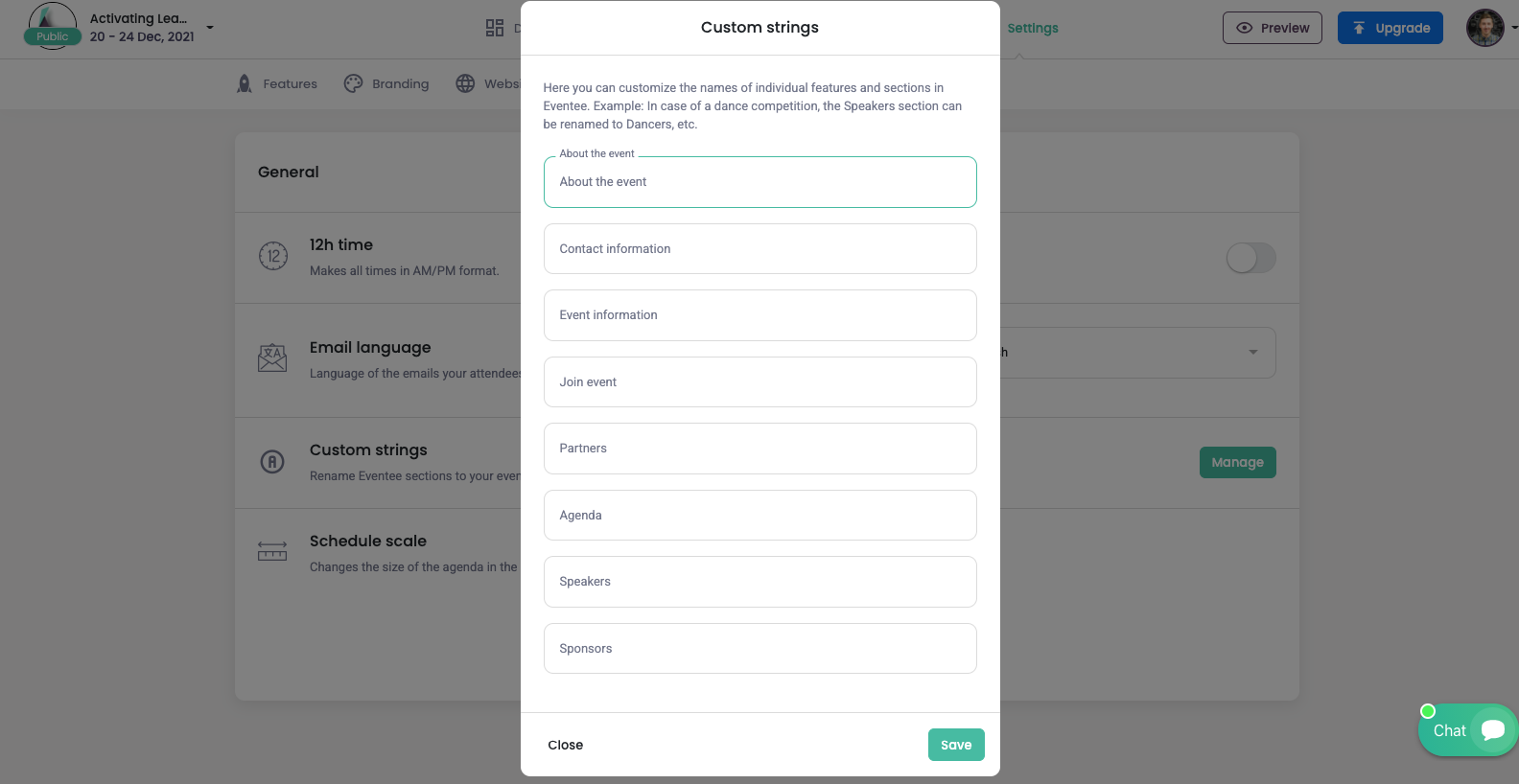
Once saved, the string will be changed on all Eventee platforms.