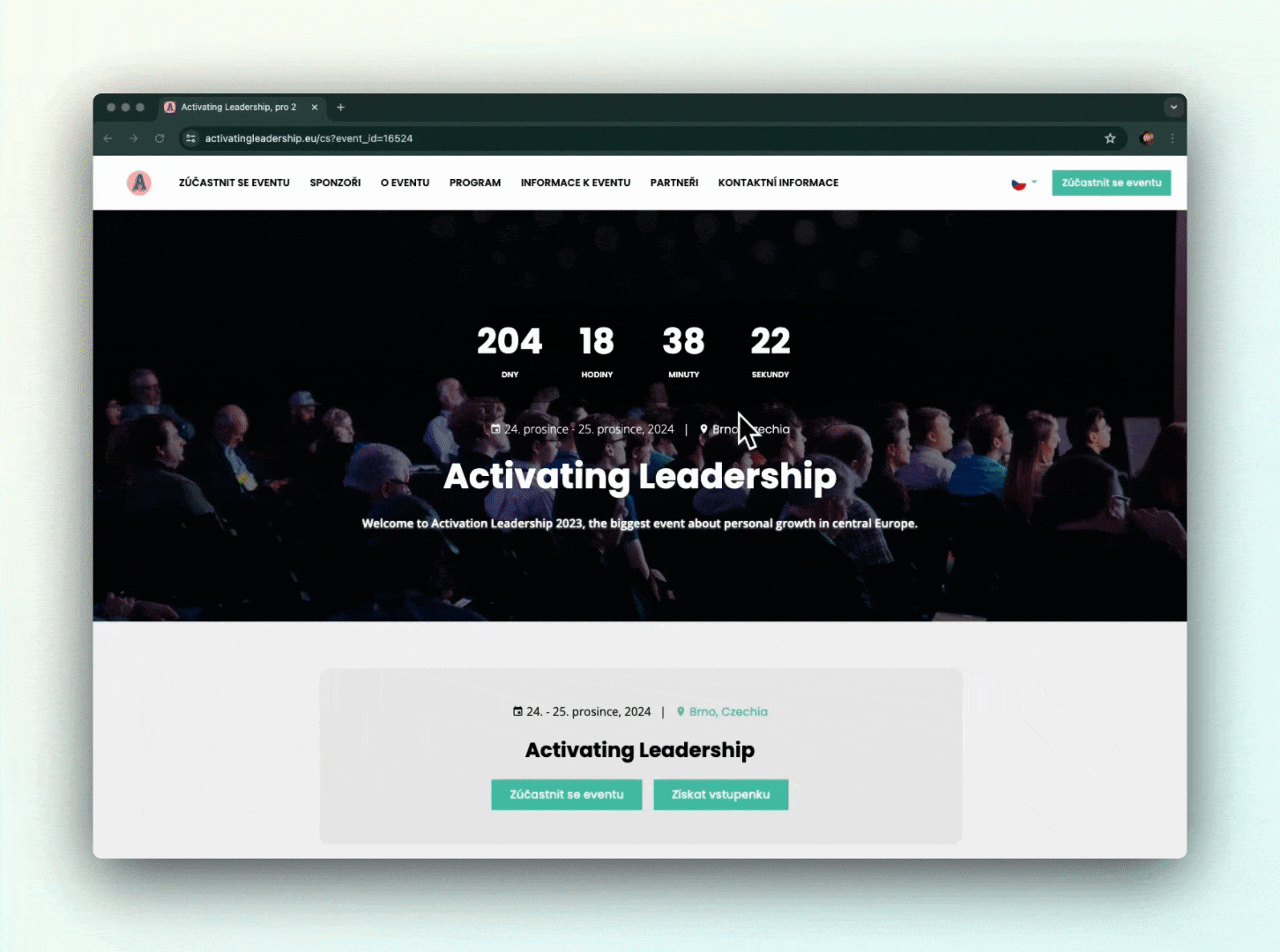Eventee offers different language options for the administration and the app interface. New languages are gradually being added.
Note that only default Eventee strings are multilingual. The texts you add and strings you change via the feature Custom strings will not be translated.
Let's see how it works!
Eventee administration
Currently supported languages: English, Czech, German
This is the place, where you create your whole event. Changing the administration language will only affect your account.
- Open your profile menu by clicking on your profile icon in the upper right corner.
- Now you should see the language flags right under your name.
- Click on the flag that represents the language you want to change your administration to.
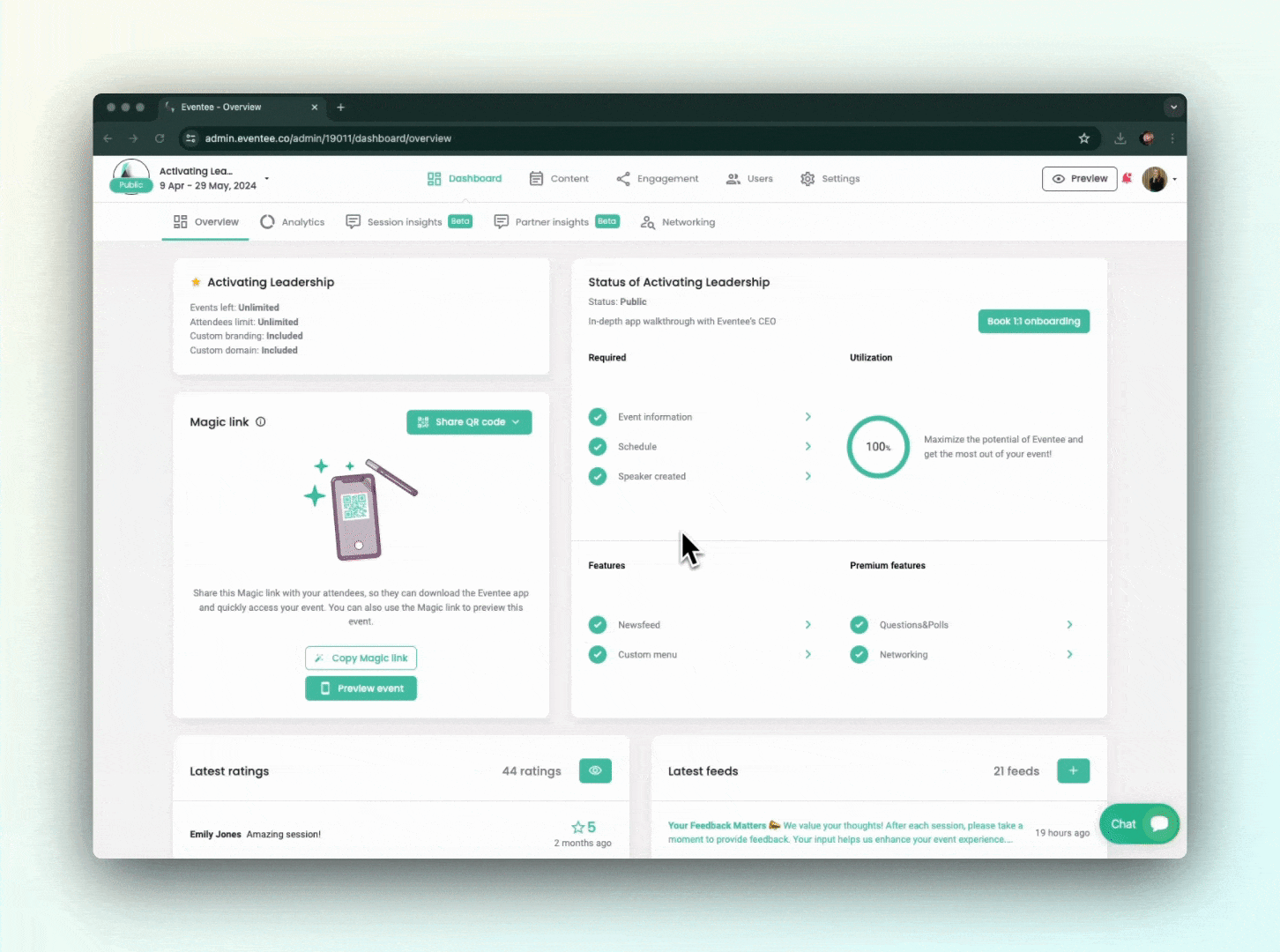
Eventee automated emails
Currently supported languages: English, Czech, German, Norwegian, Slovak, Brazilian Portuguese, French, Spanish
Eventee sends out various emails (manage your email preferences in your profile settings), including member and attendee invitations. You can set the language of these automated emails in the tab Settings → General → Email language.
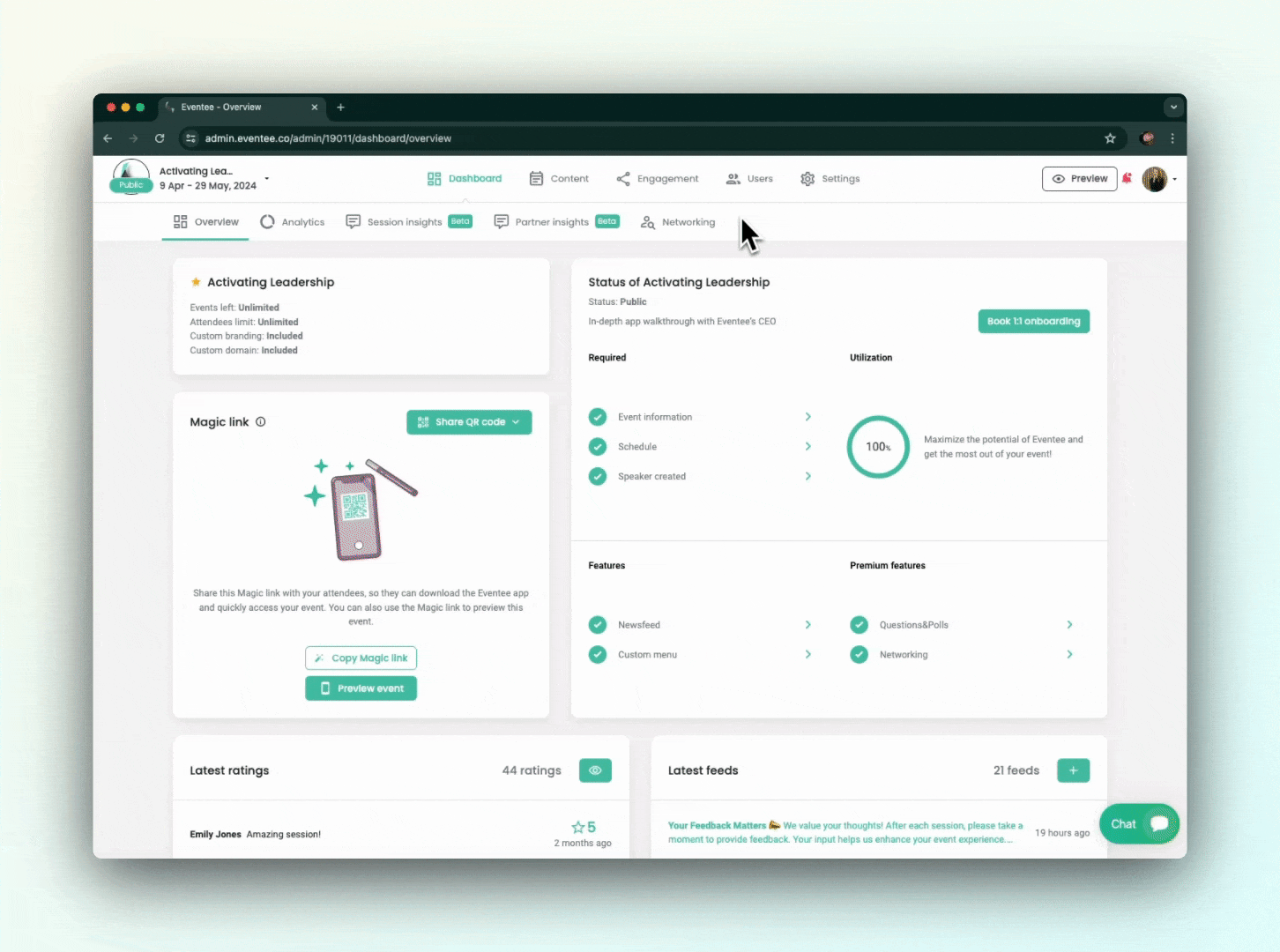
Eventee mobile and web app
Currently supported languages: English, Czech, German, Norwegian, Slovak, Brazilian Portuguese, French, Spanish, Finnish
Mobile app
The language of the mobile app is automatically set based on the user's device. If the language of the user's device is not supported, the default language (English) will be used.
Web app
The language of the web app can be set manually. If a user lands on the web app for the first time (e.g. via Eventee email invitation), by default, the language is set by the language of the user's browser. To change it, find and click on the language flag in the upper right corner next to your account name. This will open the list of supported languages.
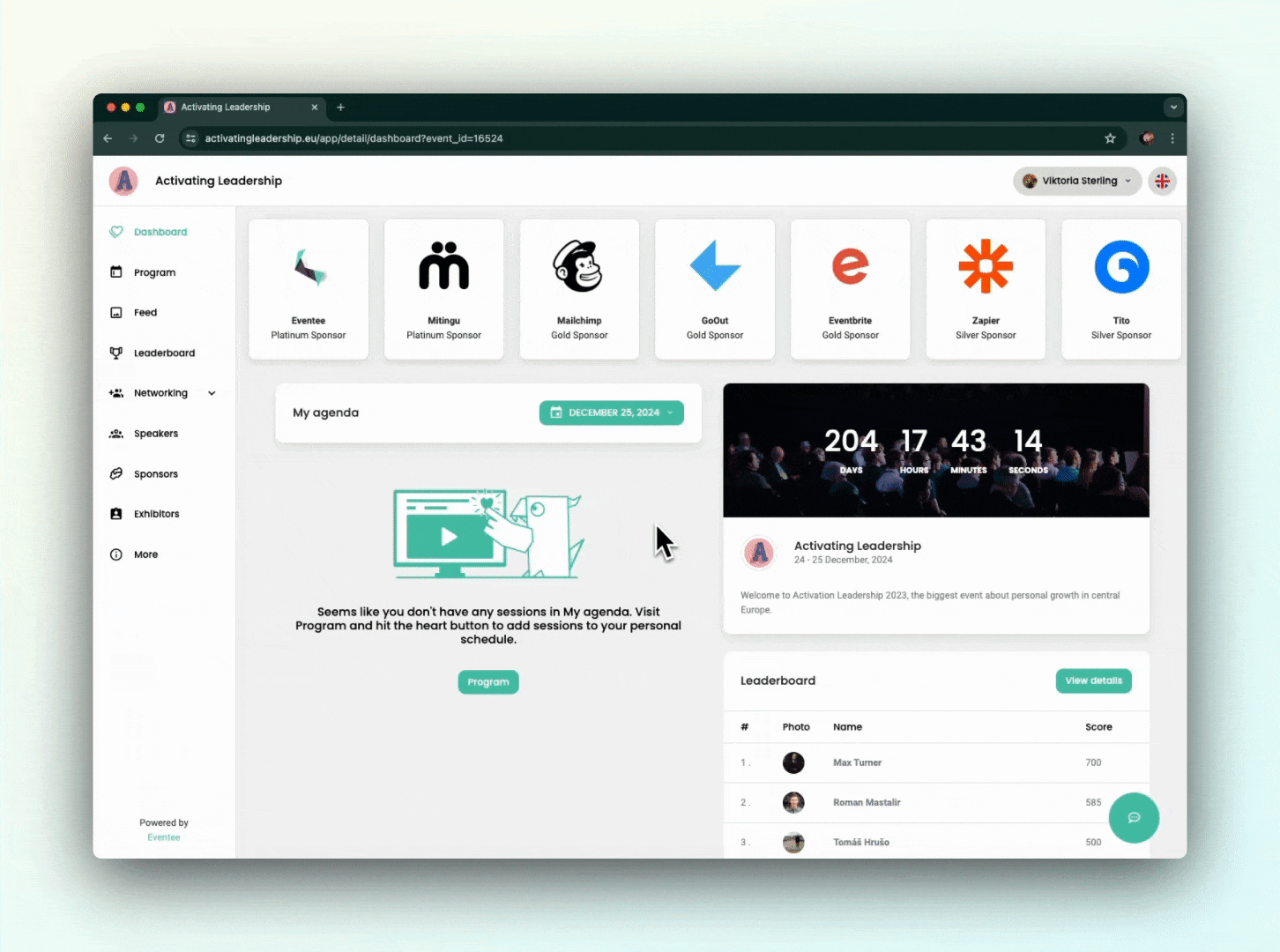
Eventee home page
Currently supported languages: English, Czech, German, Norwegian, Slovak, Brazilian Portuguese, French, Spanish, Finnish
Find and click on the language flag in the right upper corner next to the "Join event" button. This will open a toggle menu with supported language options you can choose from.