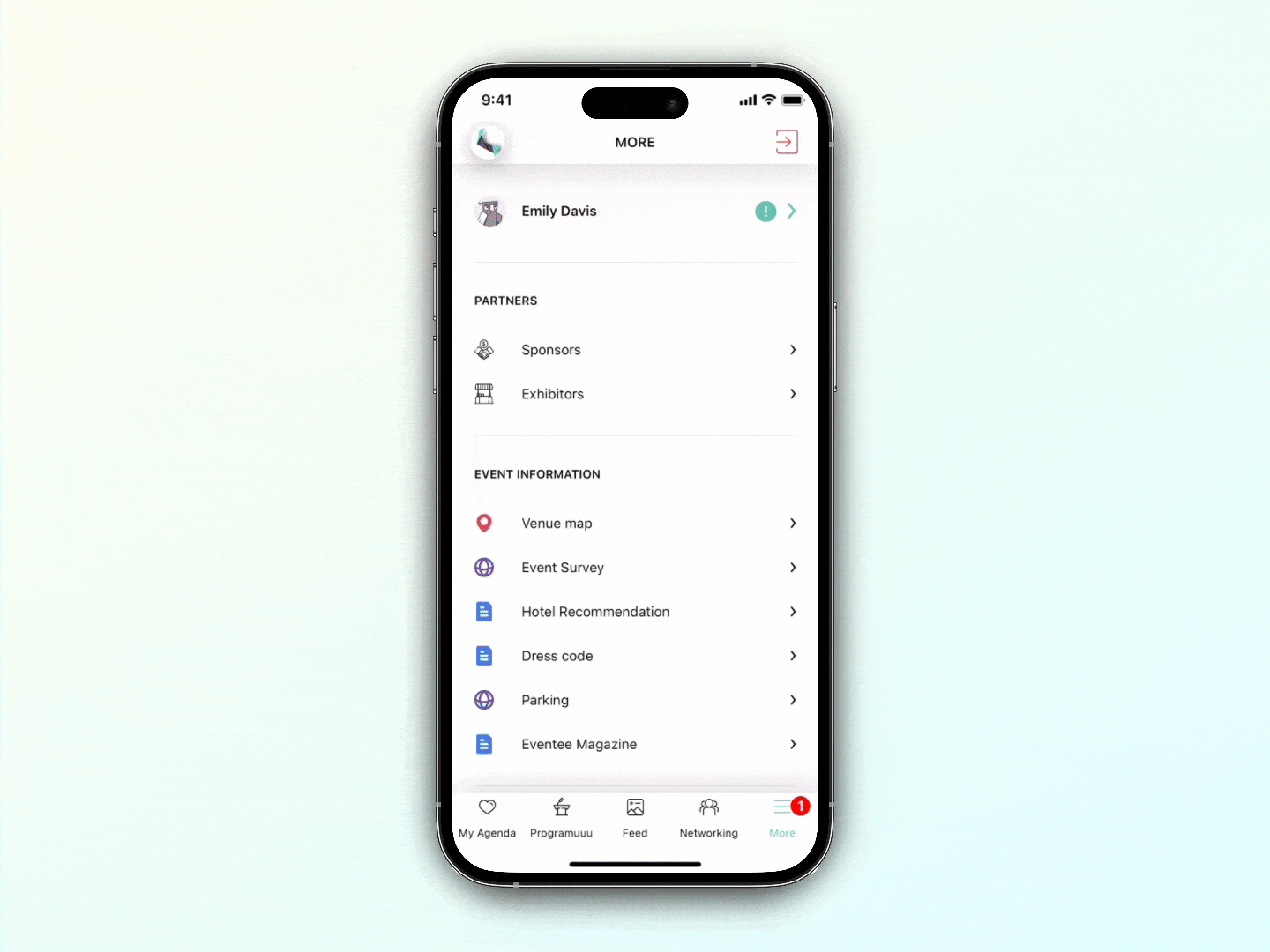Have you come across this dialog? If so, you've been offered to merge your profile information, but what does it mean, and how does it work? Keep reading to find out.
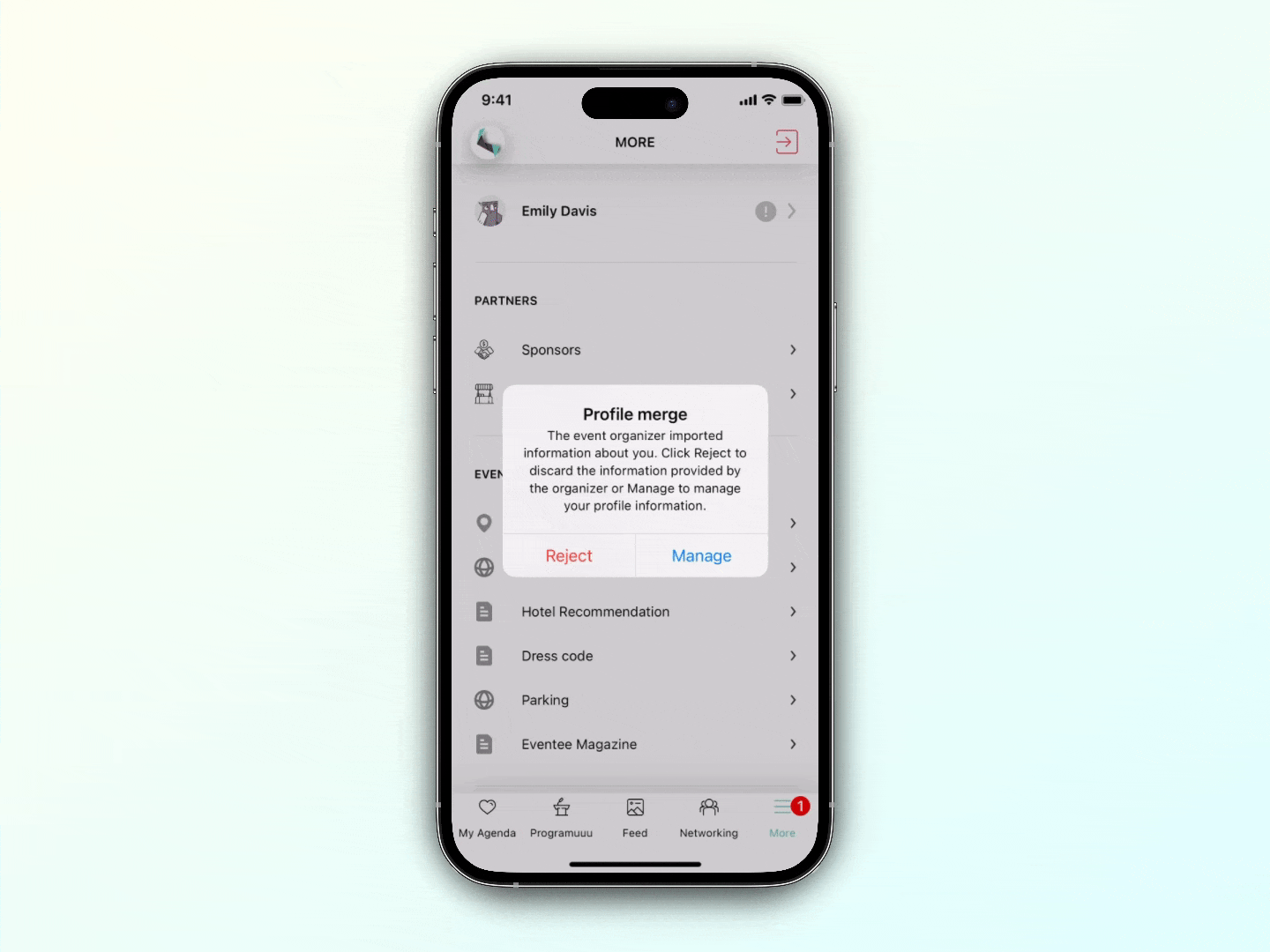
What does this dialog mean?
In some cases, you can already have a profile, e.g. when you attended an event in Eventee or organized an event with Eventee in the past. Sometimes the information in our system can differ from the information the organizers provided. And this is where the profile merge can come in handy.
How does it work?
You've got two options in front of you:
1. Reject
This option rejects the new (imported) information and keeps your original profile information. The red warning dot should disappear. Now you can go on and enjoy the event!
2. Manage
This option opens a window where you can decide what information you'd like to keep and what information needs an update.
Once you click on the Manage button, you should see the Profile merge screen.
Here you can manage your information simply by tapping on the information you'd like to keep on your profile. If you change your mind later, you can always update your profile in the settings.
Don't forget to hit the Save button, once ready.