Eventee displays the app time based on the default timezone and the timezone of the app user. But also, depending on the event type you chose, the timezones work differently. So let's break down where to set up the timezones and how do they work.
Where to set up the timezone
The default timezone is determined by the location of your event. The location can be set up or changed in Settings → Event → Location.
Notes:
- Please always make sure that you have a correct (and real) location set up before publishing your event.
- Once your event day starts, the location can no longer be changed.
- Even if your event is virtual, you still need to set up the location. Find more on virtual events below.
Timezones according to event type
The timezones work differently depending on the event type you choose. How exactly? Well, let's get into it!
In-person events
If you are organizing an in-person event, there is no need for further comments. The displayed time will be based on the location of the event. The time is the same for everyone.
Virtual events
When it comes to virtual events, you can have attendees from all around the world, which also means that they can be in different timezones. The app time adapts to the attendees' timezones and is counted from the default timezone, which means the timezone of the location you set up at the beginning.
Example: You are in Vietnam (ICT), set the event location to Prague (CET), and an attendee joins from Canada (EST). The time this specific attendee will see is the converted time from CET to EST (from the default timezone to the attendee's timezone). Your current location doesn't matter in this case, you just need to make sure that you schedule the post in Newsfeed correctly so your attendees receive it in time.
If the timezone of your current location doesn't match your default timezone, you will be notified once you enter the section Newsfeed in your administration.
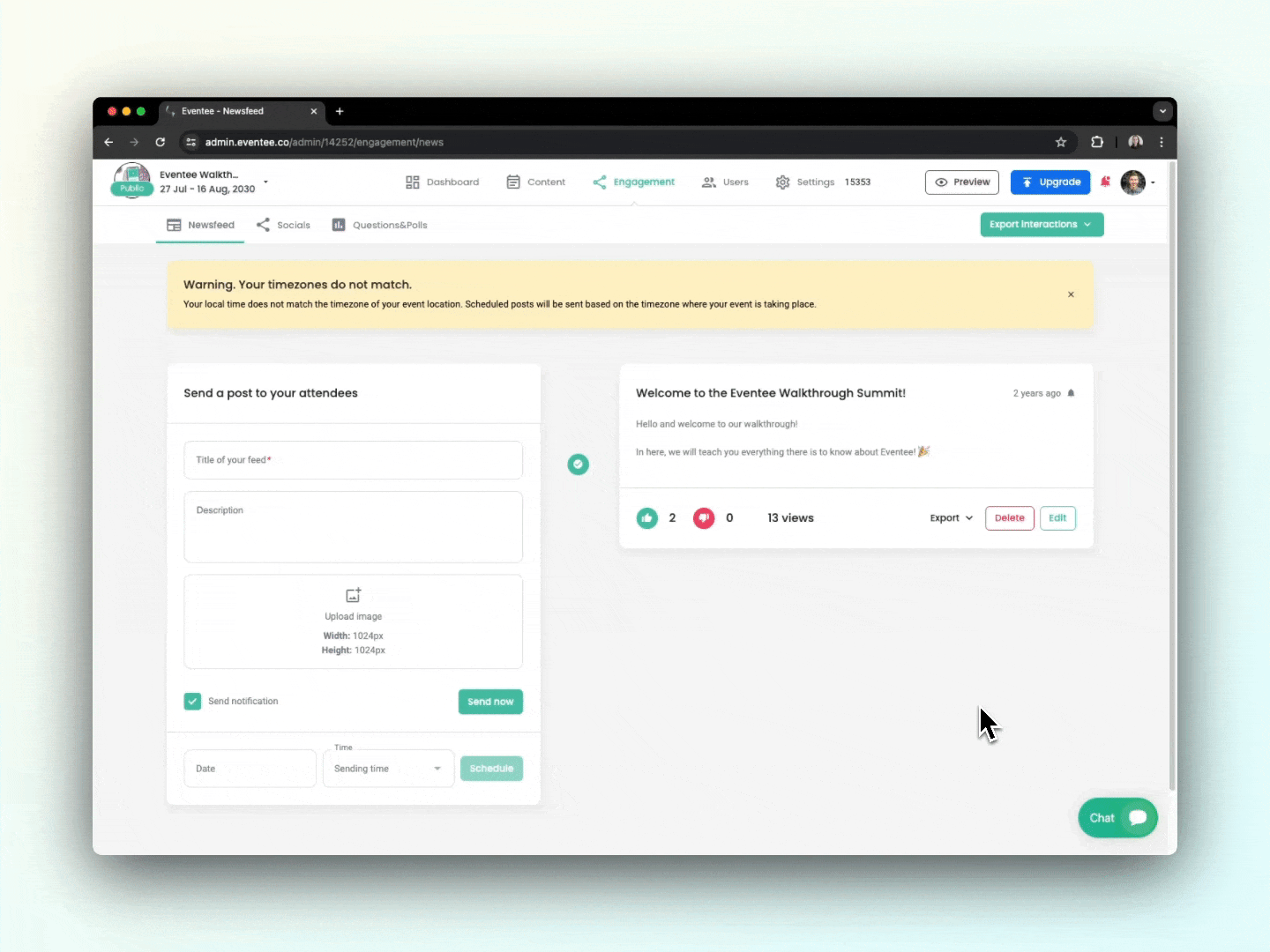
Hybrid events
Attendees of hybrid events can choose between two modes - in-person or virtual. They can change their choice anytime in the settings.
Based on their choice, the app will adapt:
- In-person mode - sessions will be shown in the default timezone
- Virtual mode - the time changes based on the timezone of the user, the same way as it works with virtual events
Note: When scheduling Newsfeed posts for a hybrid event, they will always be sent at the default timezone. For example, if you set the location to the UK and schedule a post at 10 am, the post will be sent to everyone at 10 am UK time.
Event countdown
There is a countdown on the event homepage and event web app. Each of them presents something different, so there is no need to panic when you see different numbers.
- Event homepage - counts down the start of the event day
- Web app - counts down the start of the very first session of the event
Applications vs. event homepage
Please note that the timezone is automatically adjusted only for mobile and web apps.
Since the event homepage is a public site that's made for promoting your event, the timezone adjustment doesn't apply there.
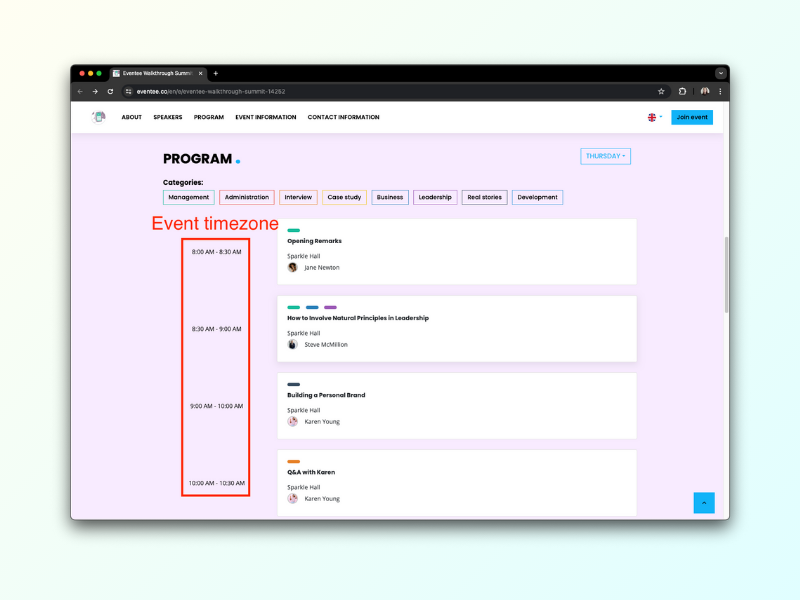
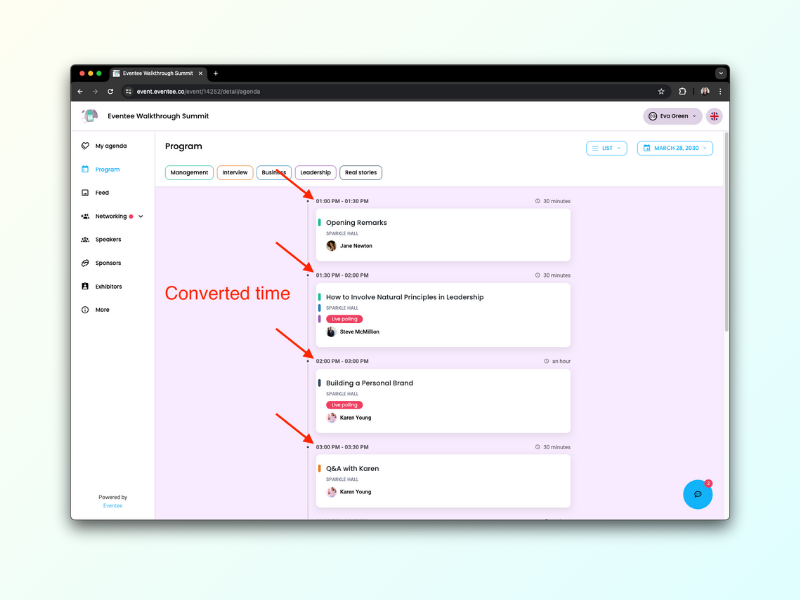
Note: If you aren't sure whether you are on the web app or event homepage, take a look at the URL. Unless you use a CNAME, the URL for the web app starts with https://event.eventee.co/event, and the URL for the homepage starts with https://eventee.co/en/e.