In Settings → Features, you can turn on our Networking feature. What are the benefits of using this feature?
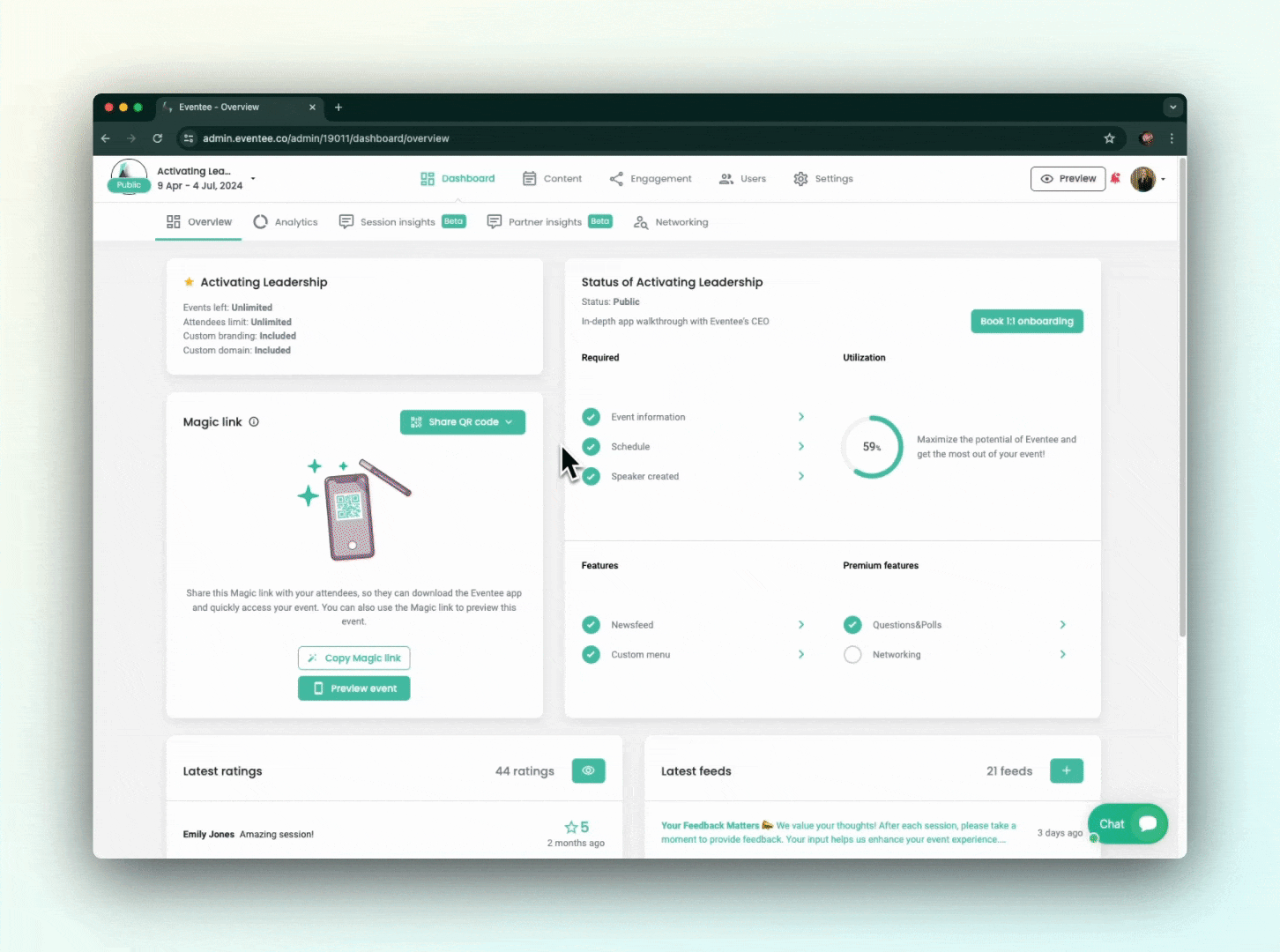
- Attendees can easily create valuable business connections on both Eventee mobile and web app.
- Attendees can network before and even after the conference, they can chat, or set an appointment.
- Relevant connections only - attendees can decide whether they want to connect with the other person.
In this article you will find out:
- How does it work
- Matchmaking
- List of all attendees
- Incoming requests
- Rejected users
- Setting up meetings and meeting rooms in Networking
- Networking across Eventee
How does it work?
Our Networking tool works similarly to Tinder - it’s match-based, which means only those who matched can network and arrange meetings through Eventee. Your attendees can either use the matchmaking method or the traditional way to browse the list of all joined attendees.
Each attendee who wants to network has to fill in a short personal profile with general information (photo, name, company, position, and bio). They will find it in the menu tab Networking.

Afterward, they can meet the others by simply swiping right (to meet) or left (to pass).
-axCAuC5b.png)
Or alternatively, they can view the list of all joined attendees. If they find someone they wish to connect with, they can send them a connection request by clicking on the green circle button.
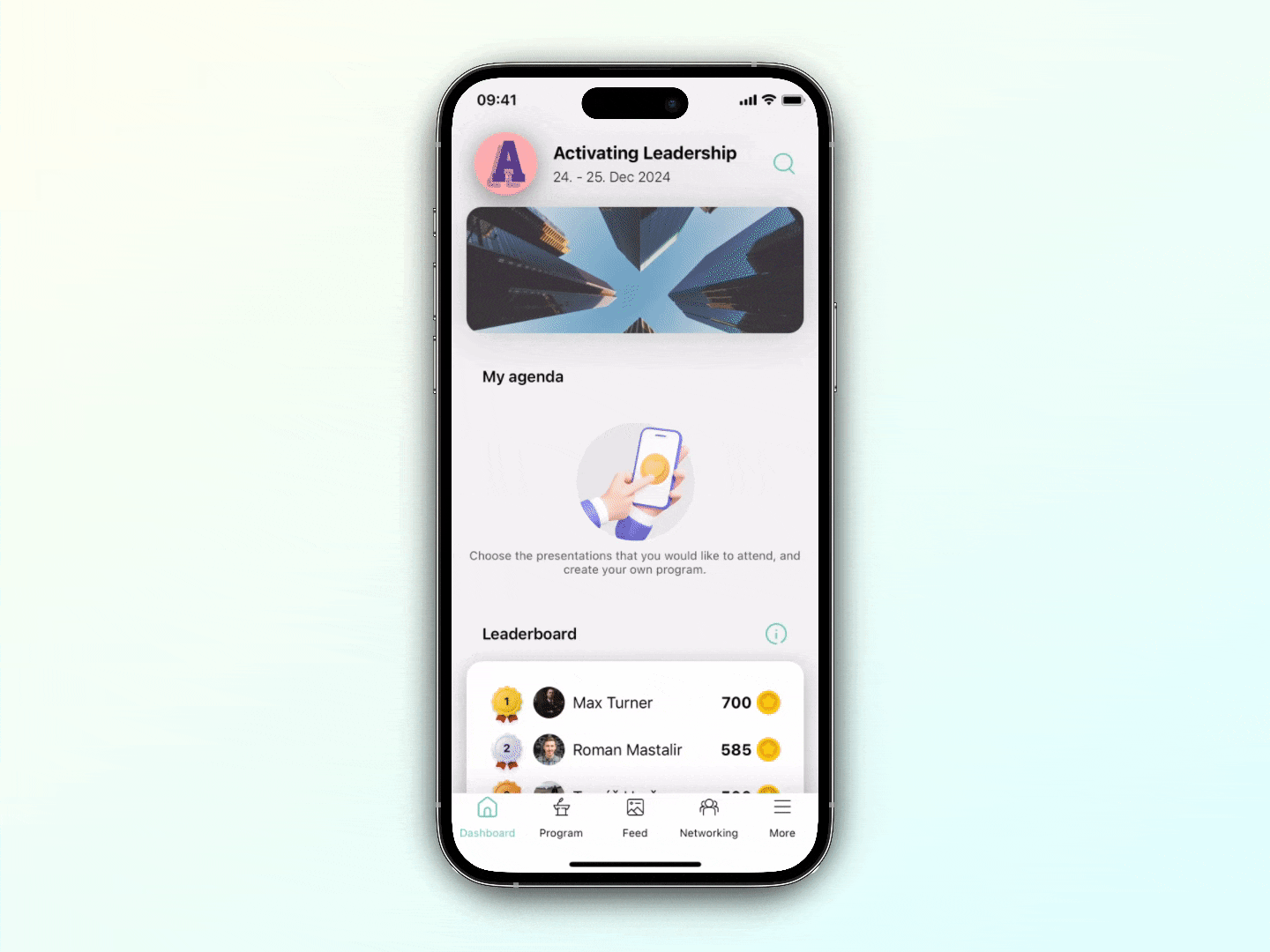
Attendees can also manage their incoming connection requests anytime in the Request tab.
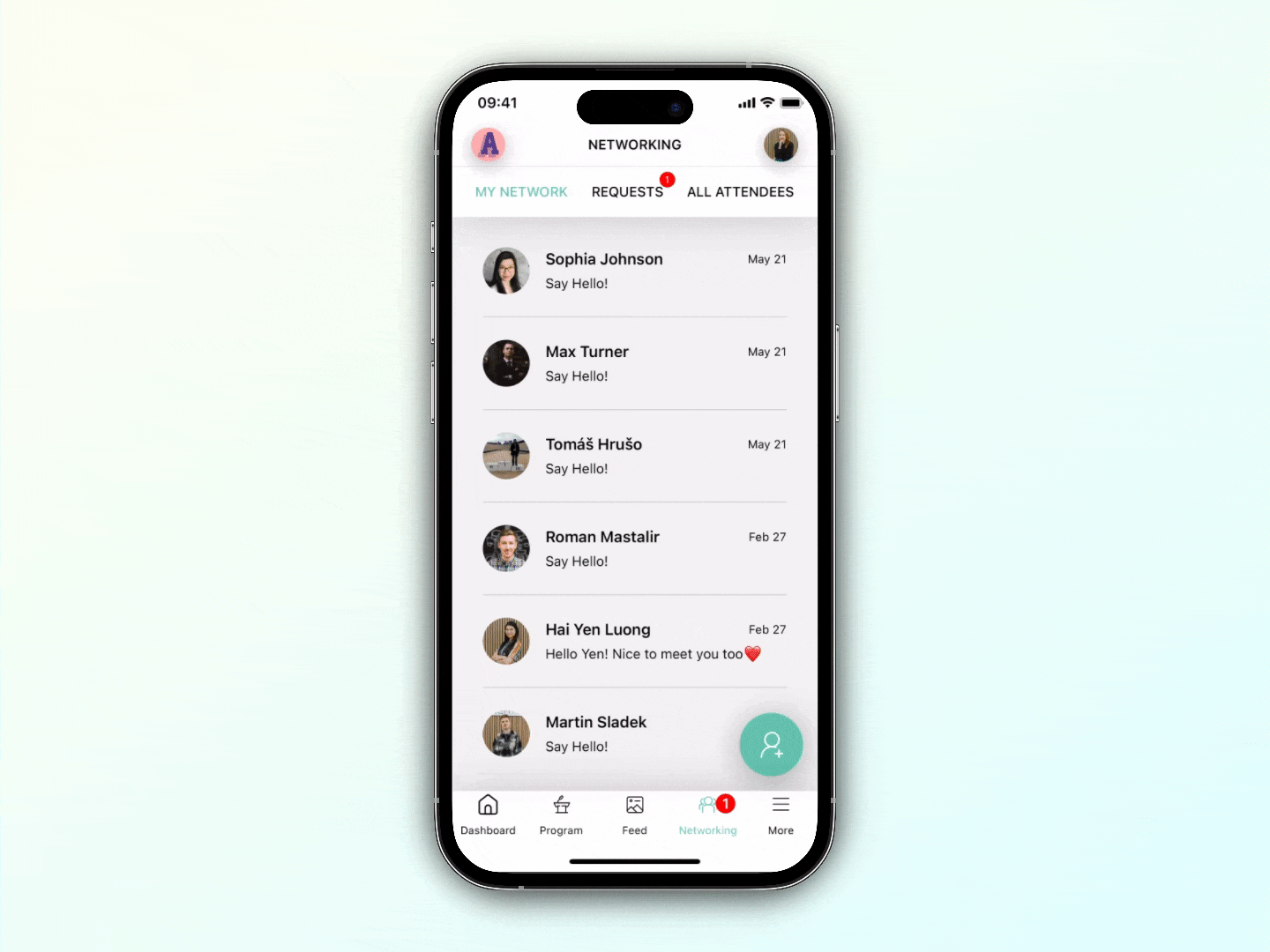
Once they match, they can start chatting or set up a meeting right in the app. The communication is 1:1 and only matched attendees can see each other's private messages.
List of rejected users
Attendees can always re-visit their rejected users list in case they change their minds. This list is hidden under the Rejected Requests button in the Requests tab.
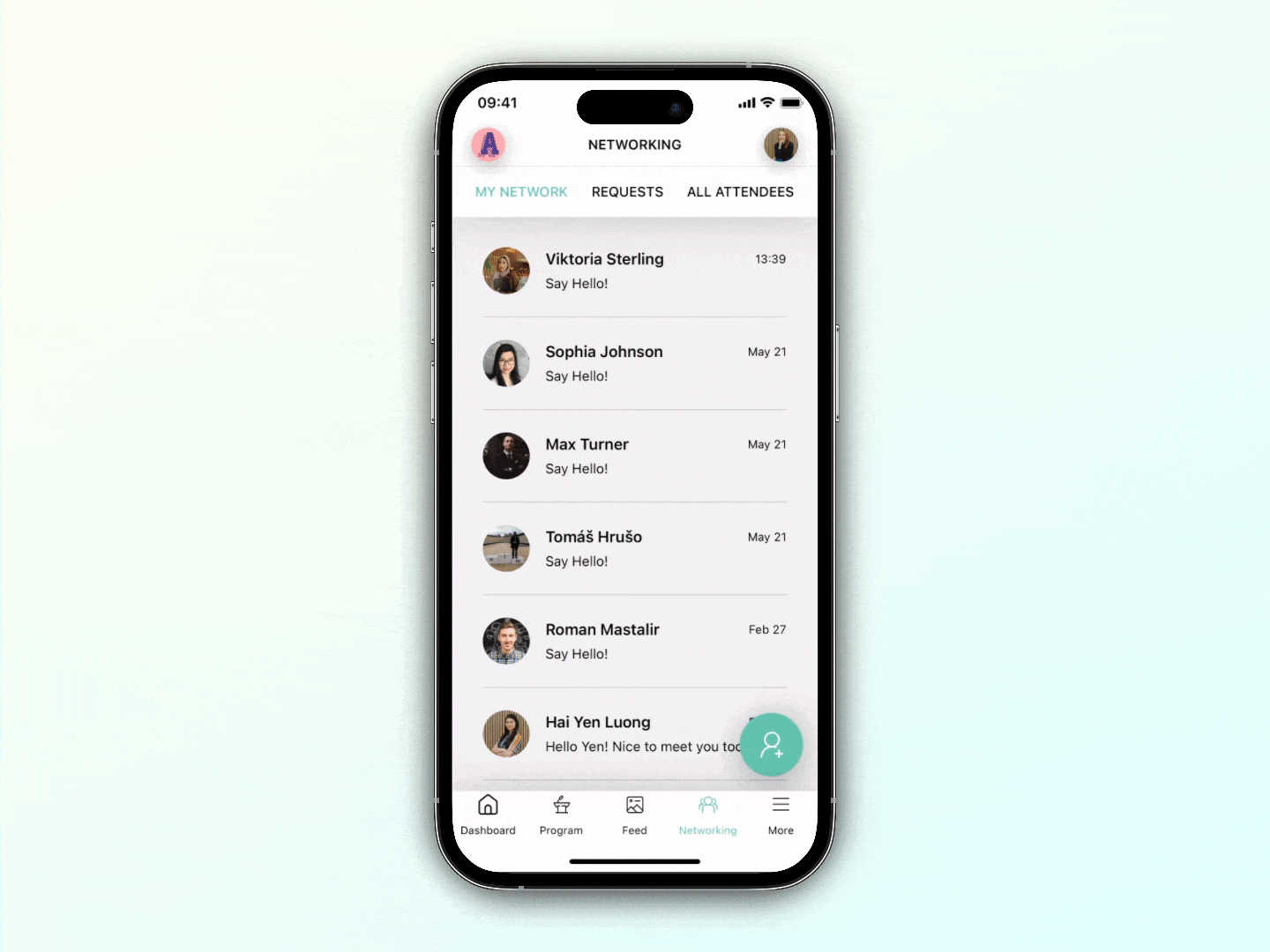
Meetings and meeting rooms
If you're organizing a hybrid or in-person event and have a dedicated place for networking, you can let your attendees book meetings at the place.
To set up a meeting room, go to Settings → Feature, turn on Networking and click on 'Manage'. You should see a window where you can fill in the information about the meeting place: name of the room, number of tables, size of each time slot, and availability of the room.
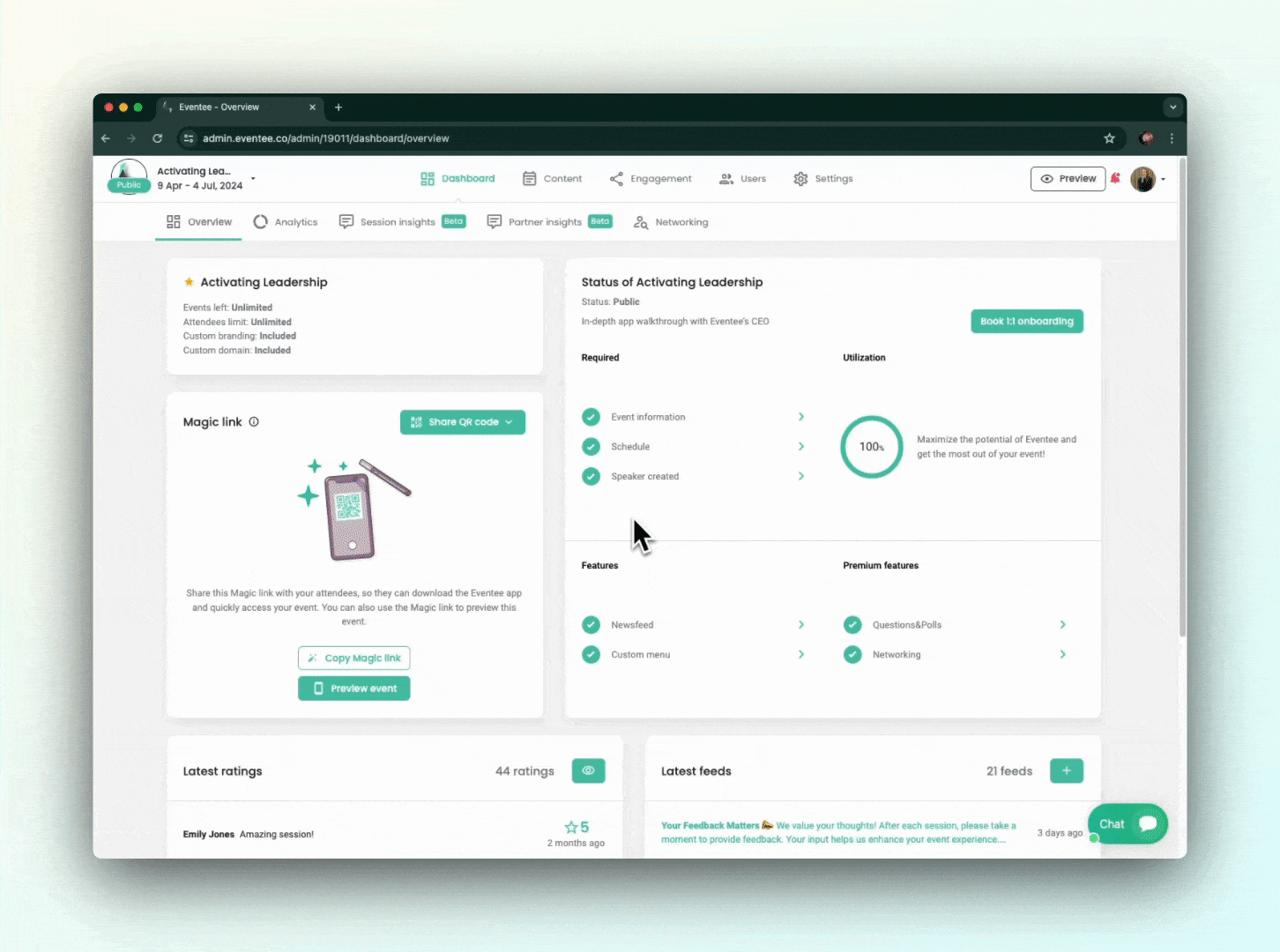
Attendees will then be able to book the tables and time slots for their meetings via chat once they match with other attendees.
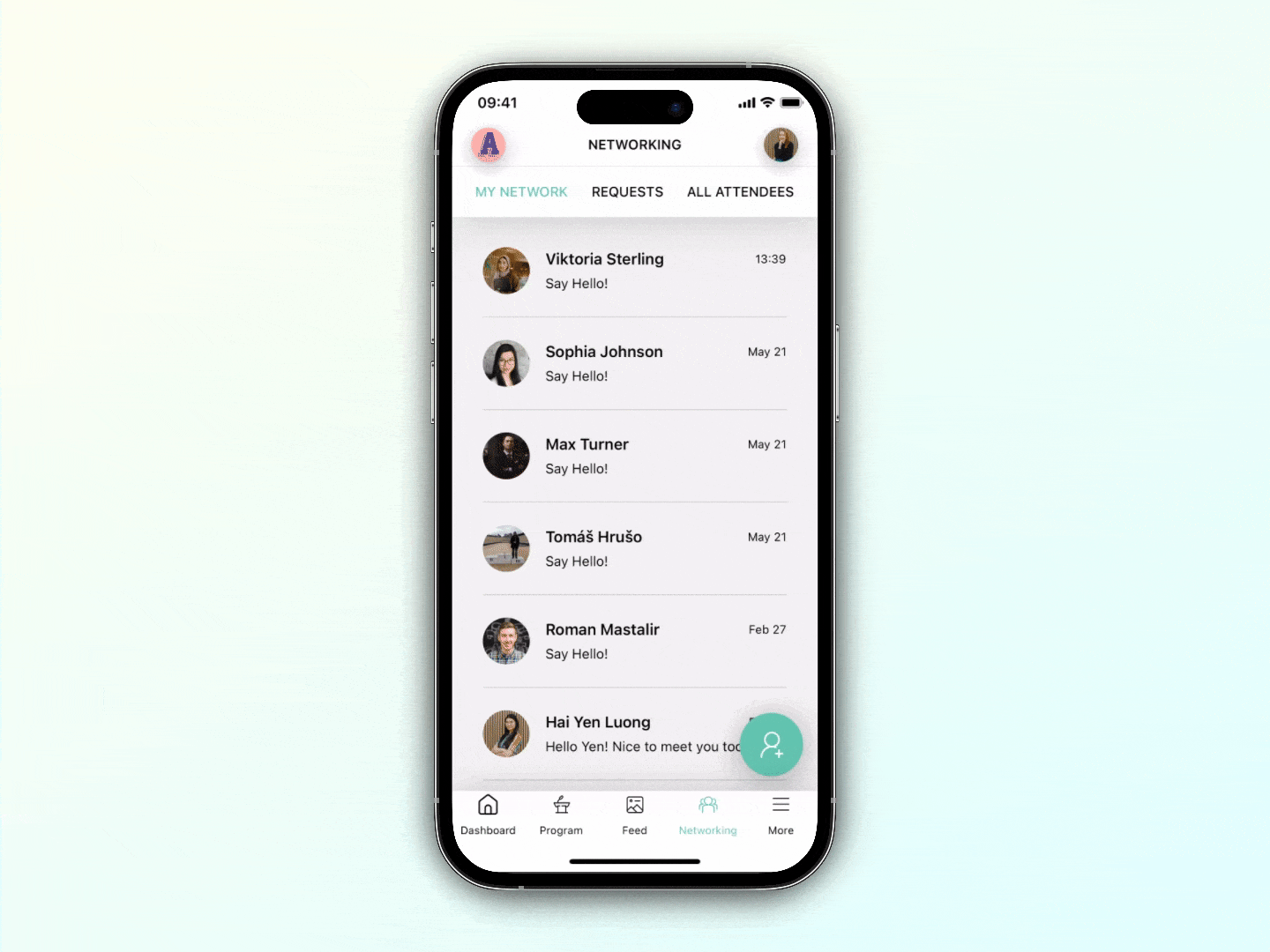
After accepting the meeting, the attendees are able to see it in their own agendas.
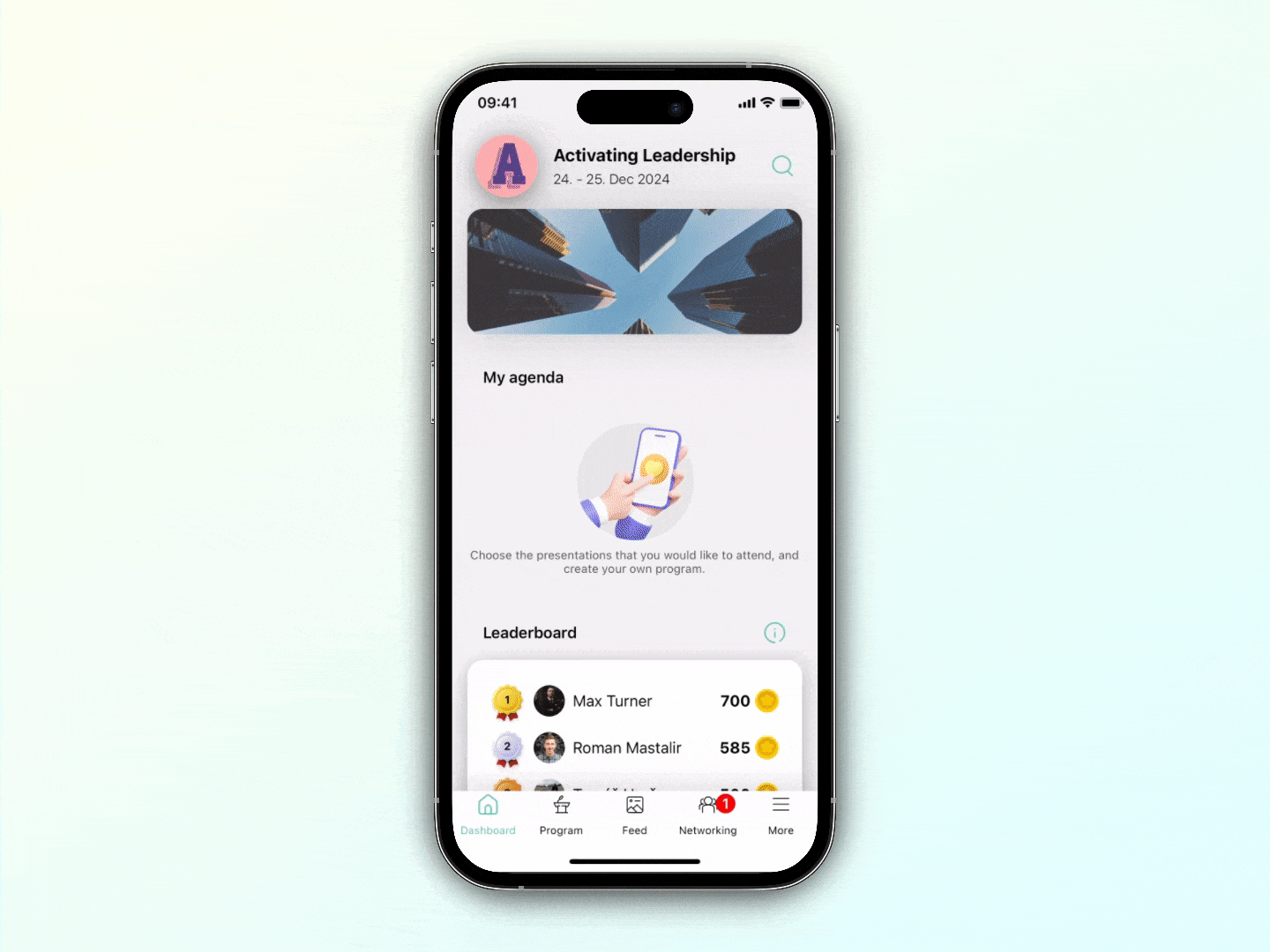
Connect seamlessly across all Eventee solutions
The Networking tool is available not only on the mobile app but also on the web app. This enables attendees to connect with each other regardless of the device they use to join the event.
The Networking button is part of the menu on the left side of the web app, so it is visible to your attendees all the time, no matter what page they are on at the moment.
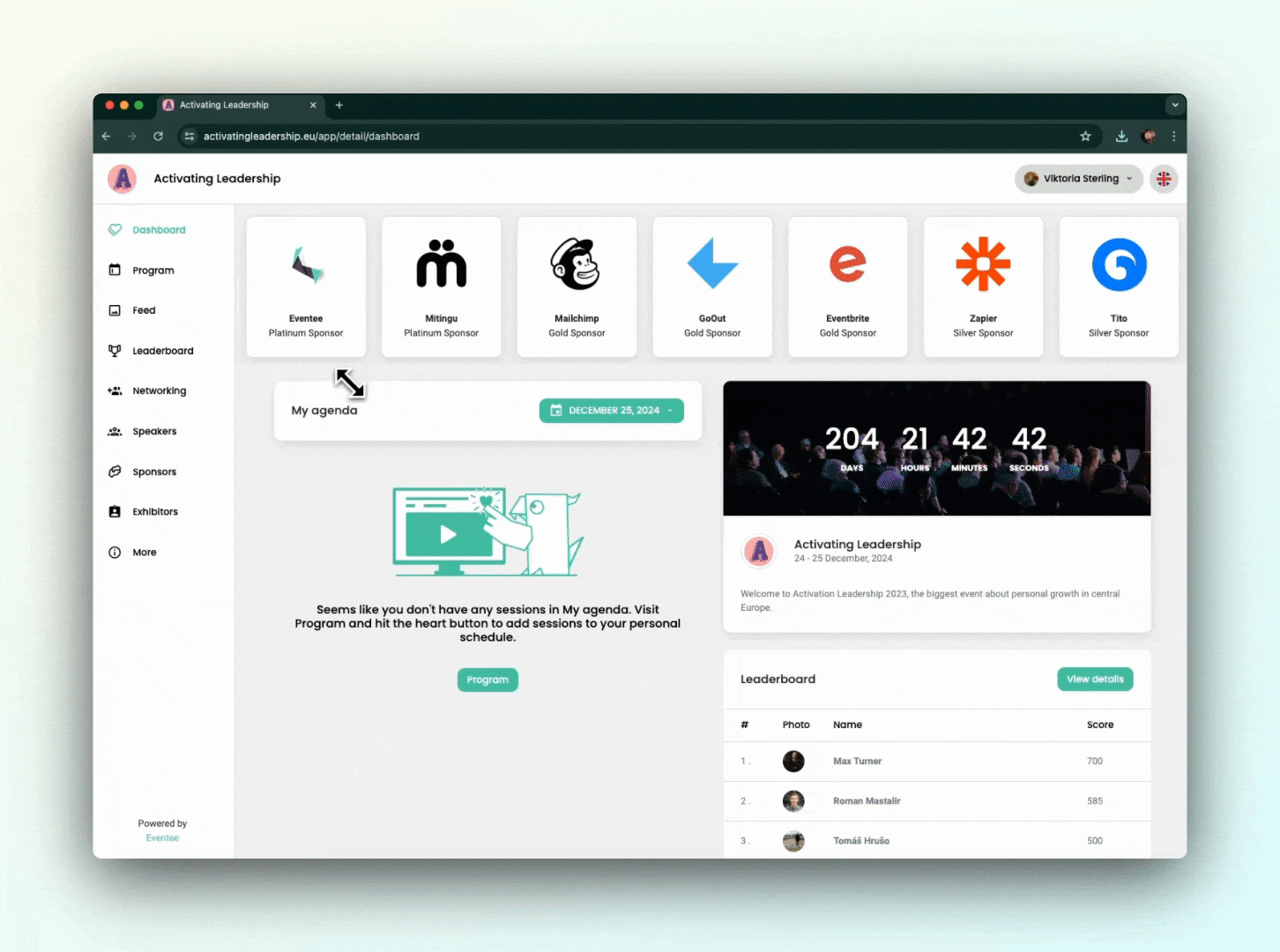
As an admin, you can observe Networking usage in real-time together with other interesting statistics in the tab Dashboard and sections Analytics, Session insights, Networking.
And if you would like to see the Networking from attendees' side, feel free to check our attendee guide.
You can also motivate the attendees to network via Newsfeed posts.
Networking couldn't be any easier! 🤝